Go to top
Tutorial 3: Ground stations
Step 1
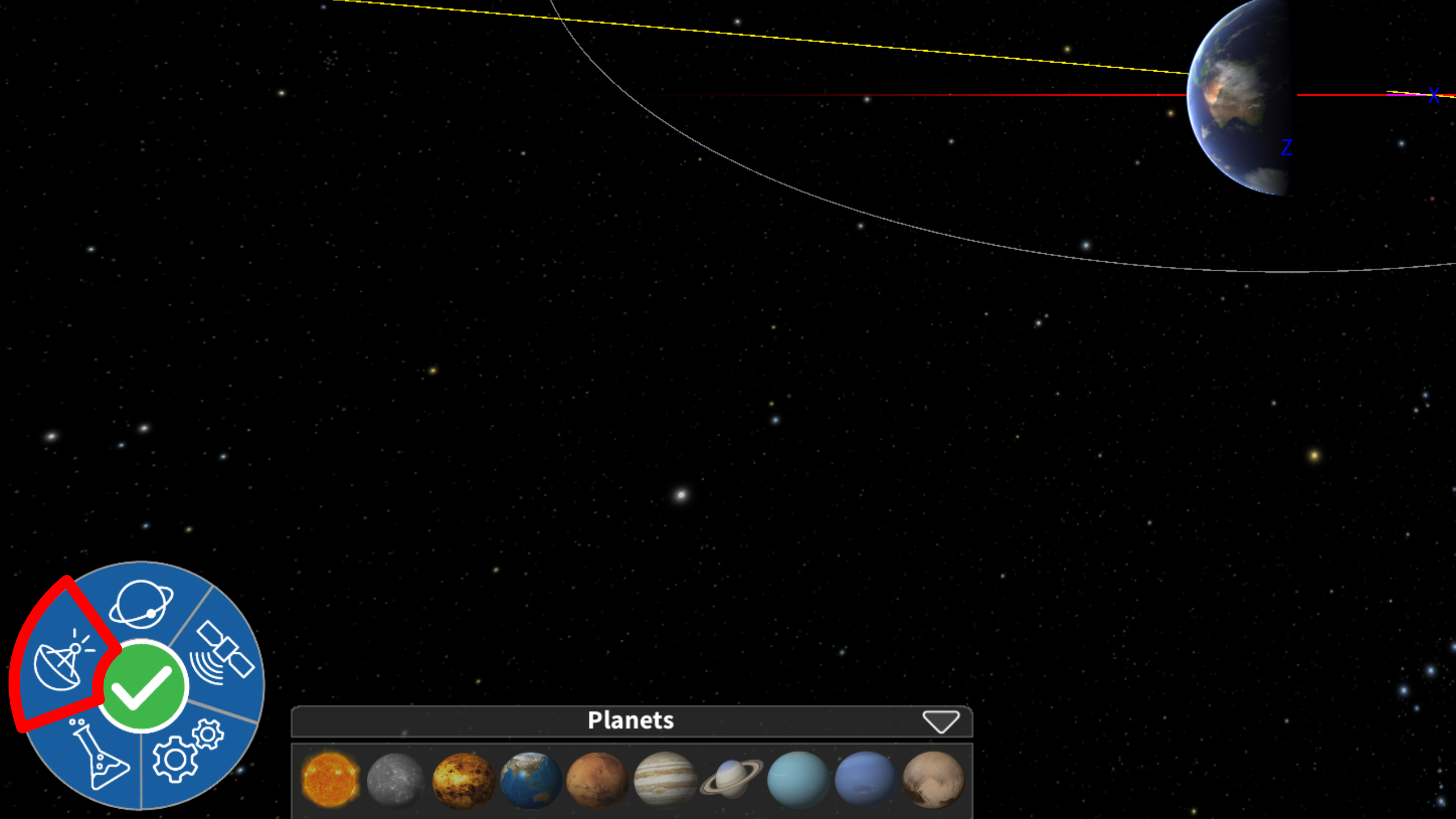
Click the ‘Satcom’ button on the P.I.G.I. menu wheel.
Step 2
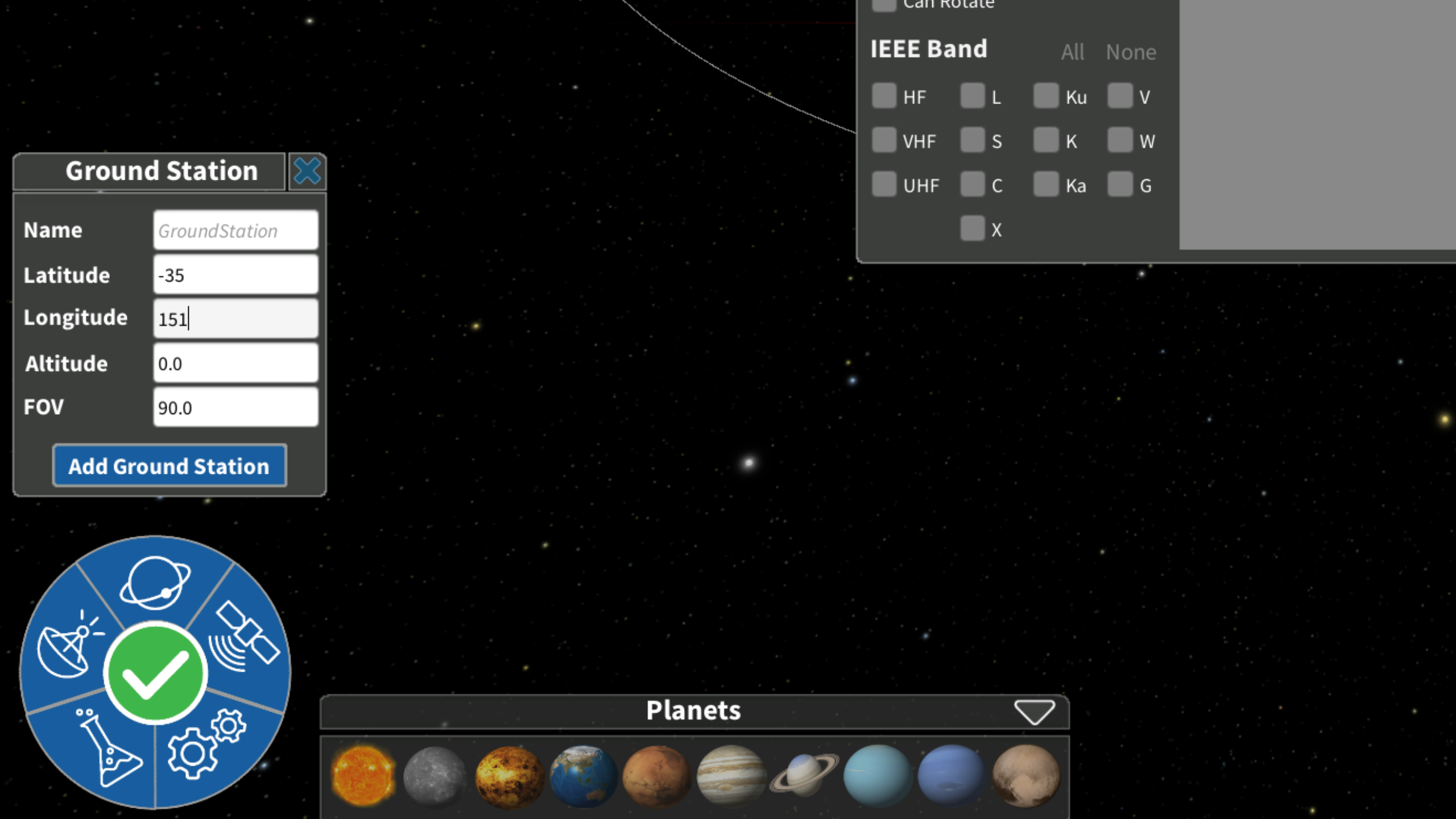
This should bring up the ‘Add Ground Station’ module onto the screen.
Change the parameters to your liking and name your ground station.
Editing
Step 1
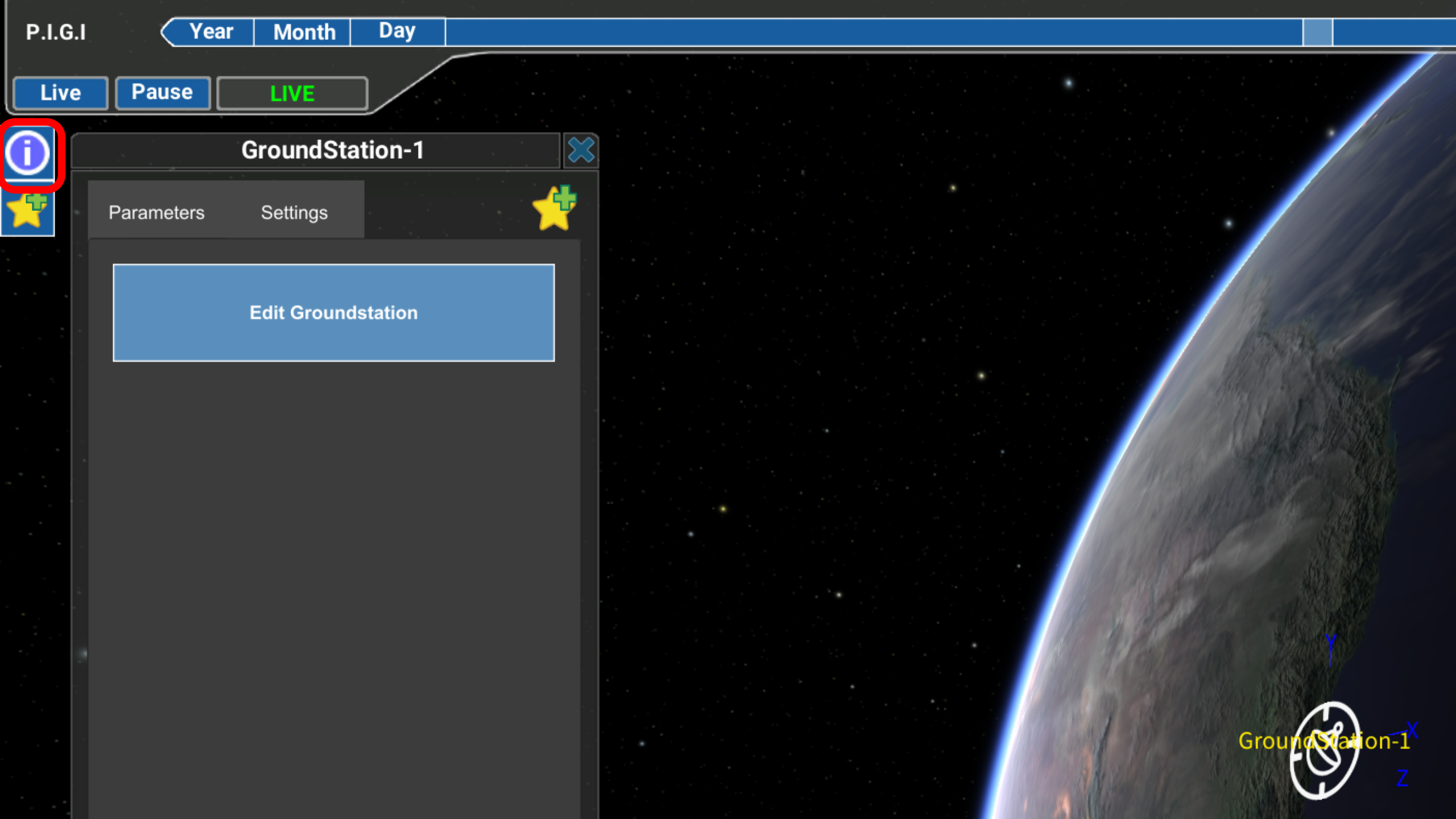
Select your ground station to open up the details, if they do not appear, ensure your ground station is selected and click the blue ‘info’ button.
Step 2
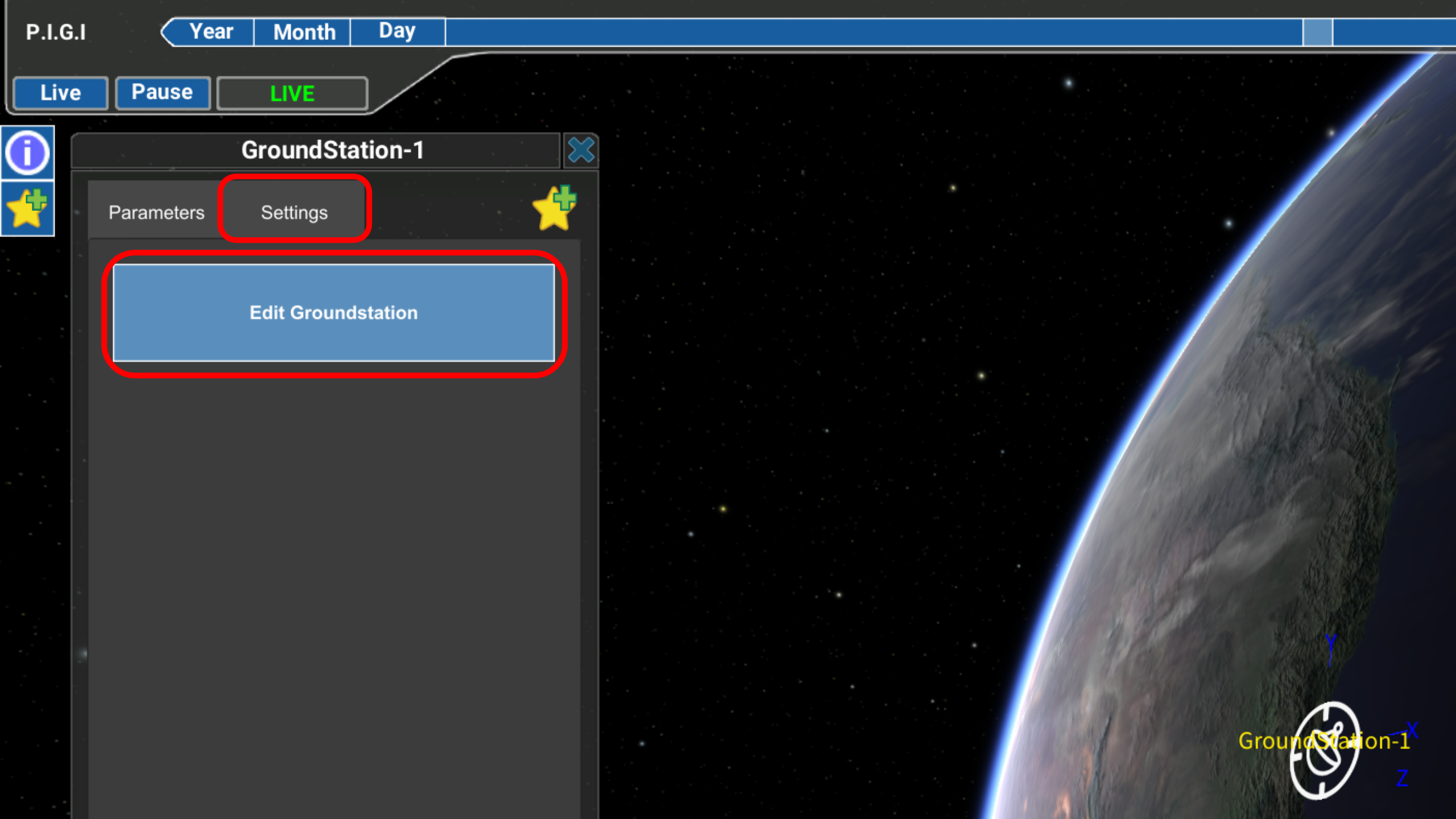
Navigate to the settings tab, from there select ‘Edit Ground Station’ which will bring up a dialog box on the right
Step 3
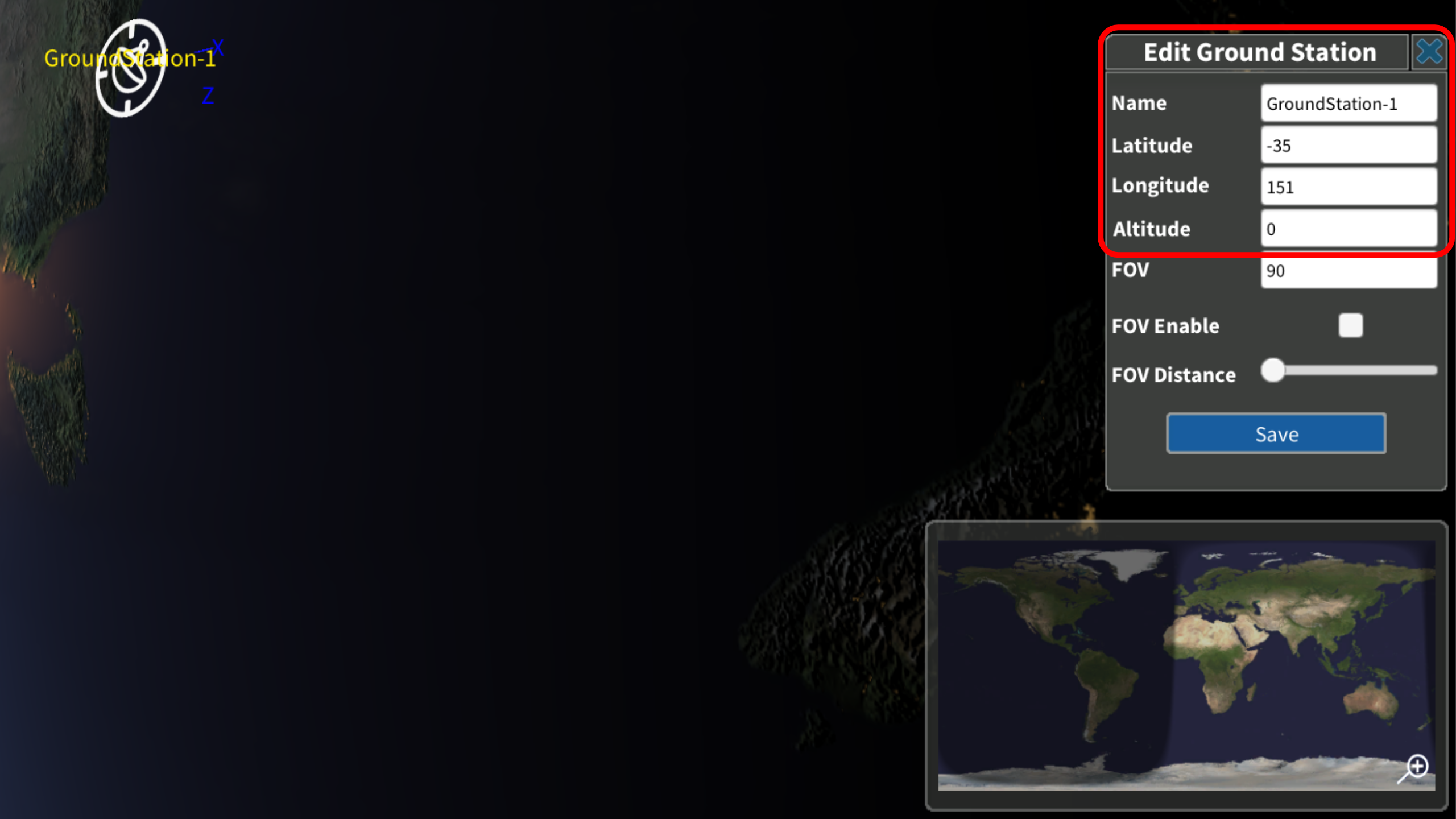
The map on the bottom right corner of your screen can provide approximate GPS coordinates.
To change the location of your ground station, edit the latitude and the longitude.
Step 4
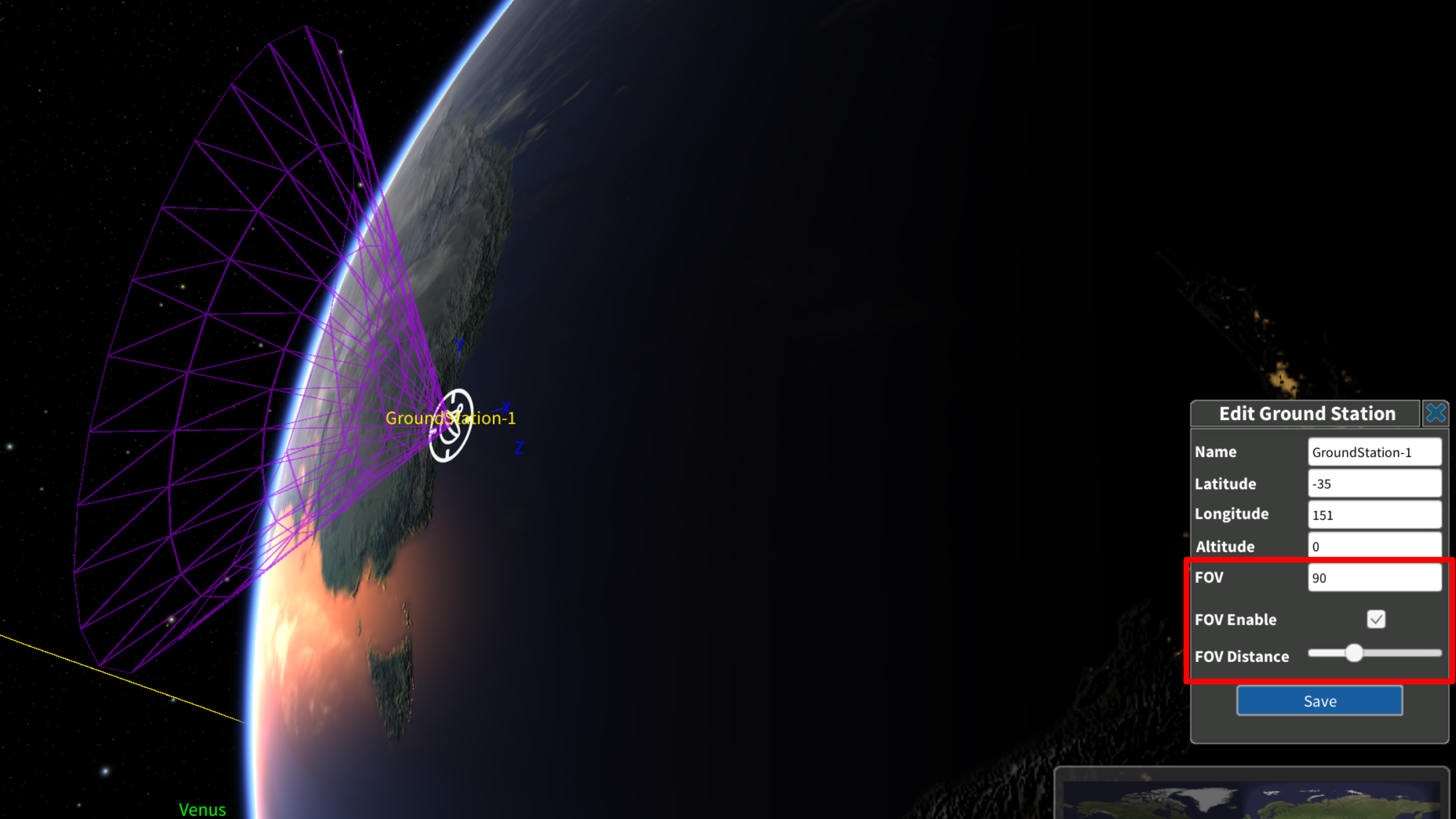
You are also able to visualise your field of view by checking the ‘FOV enable’ which will allow you to better edit the angle and size of the FOV cone.
